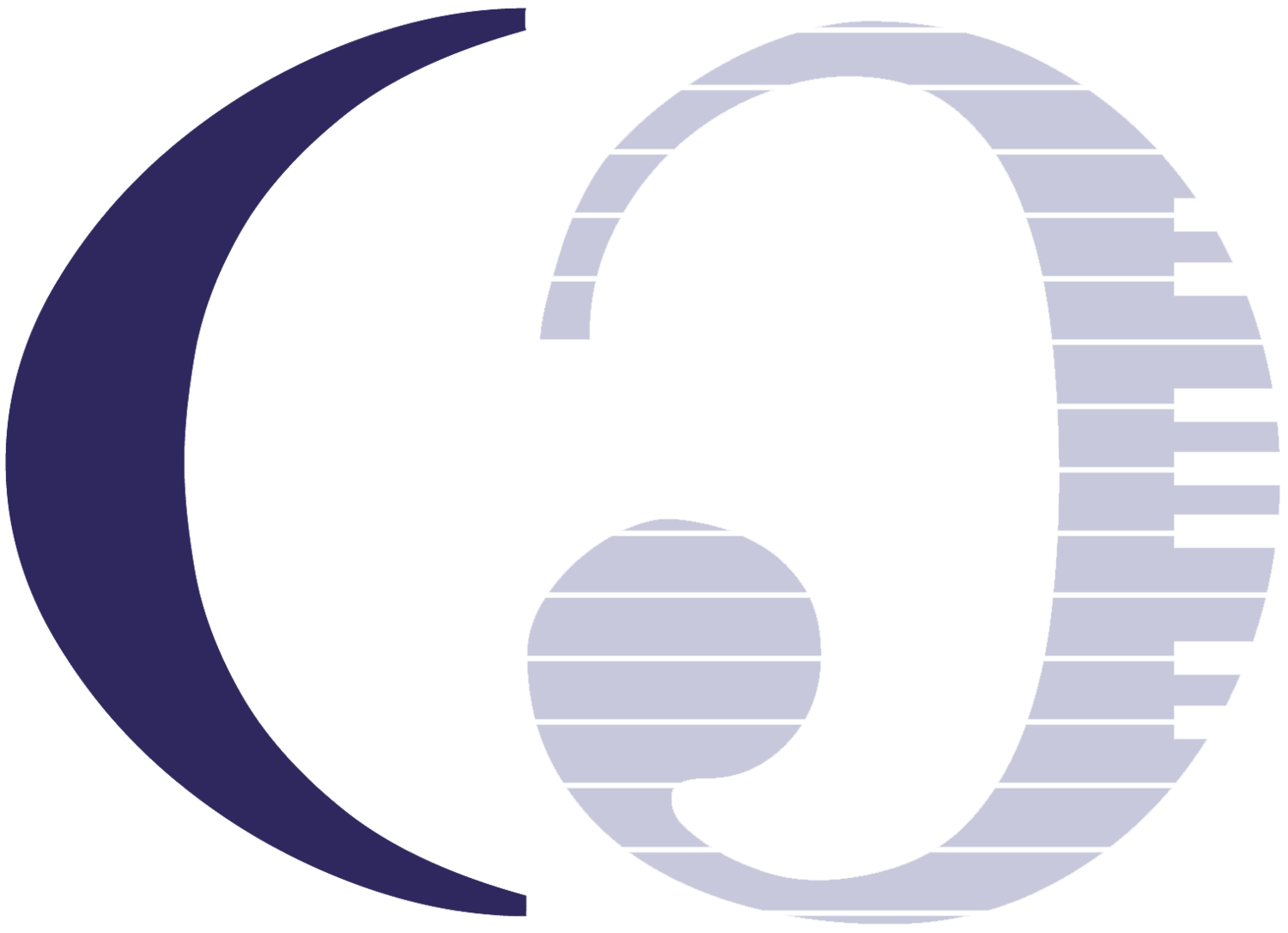Virtual Choir & Ensembles
New Challenges Bring New Opportunities to Grow!
• Do you still want to participate in your Community Choir?
• Does your church want a virtual Praise Team video for streaming?
• Do you want to keep developing your skills?
• Do you want to share your gift and talent with the world?
Then You’ve Come To The Right Place!
We can help you through all steps necessary to creating a quality virtual Choir & Ensemble video
All Backing Tracks for CBC videos were produced, recorded and mixed by Carlos Eduardo da Costa
7-Step Recording Process
Step 1 │ Planning the Video
Contact me with the following information:
• Number of videos you are planning to record
• Name of songs and their length [e.g. New York New York 4:23]
• The number of performers per video and ensemble details [e.g. 15 performers total: 10 singers, 1 drums, 1 bass, 1 piano, 1 flute and 1 tenor sax]
Step 2 │ Guide Track
You will need a Guide Track to record each performer. Here are the 4 most common options:
• Click Track: a simple audio with a metronome set to the desired BPM [beats per minute]
• Instrumental: You can record yourself playing an instrument
• Backing Track: Professionally made instrumental track
• Conductor Video: For Songs that require a conductor, a video can be made as a guide for the performers
*In case you don’t have a proper Guide Track, I can help you create one that fits your need, like a simple Click Track to a full original Backing Track arrangement or a Conductor Video.
Step 3 │ Practice
Recording for a virtual ensemble is a new experience even for professional singers and musicians. Looking at yourself into a camera and using headphones may seem a little intimidating, so it is essential to rehearse prior to recording. The quality of the final result depends on each individual performance. So, make sure you know your part well (melody, note, lyric, chord, intonation and dynamic).
→ Tip for Virtual Choirs: It is important for the singers to hold and end phrases together, especially ending consonants. A Conductor Video as a Guide Track can be very helpful to help with endings and dynamics.
Step 4 │ Setup for Recording & Equipment
Lighting & Staging
• Make sure that your face is well lit. The light source must come from behind the camera to your direction – avoid light and window shining from behind you. The best source of light is sun light, so record during the day. I recommend that you record close to a window. If possible, buy ‘daylight’ bulbs [±5000 K and up] if you are using interior lights. Regular ‘soft white’ bulbs [±2700 K] will create a yellowish look to the video.
• Find a quiet place to record. Avoid sound sources like fans, dogs, and washing machines while recording your voice or instrument.
• If possible, record in a space with the least reverberation possible [carpeted rooms are better than hardwood floors]. Avoid recording in bathrooms – even though it may sound better to hear yourself inside a bathroom, the reverberation will be recorded with your voice/instrument, making it more difficult in the audio mixing process. If it is necessary to add reverberation, we will add it later.
• Place your recording device on a proper tripod or sturdy element.
• Avoid clutter in your background (picture frames, bookshelves, furniture). If possible, have a simple homogeneous background, like a white wall.
• Avoid shirts with too much information, brand names, logos, so they won’t be a distraction. You may use a color that will have some contrast with the background [like a black plain shirt with a white wall on background]. Choosing a color scheme for the performers can also give a sense of unity when videos are placed side by side.
Video
• You can record your video with basically anything: cell phone, computer with web cam, tablet, digital or video camera. You will receive a PDF file with all the instructions to guide you through the recording process, including how to set your device’s video settings for optimal performance.
* Please do not record in video quality as represented in Samsung Devices as FHD (60 fps), QHD or UHD; and on iPhone as 1080p at 60 fps, or any 4K setting. Any video out of the recommended specifications may have to be re-recorded by the performer.
Audio
• Keep this is mind: the closer the recording device is to you, the less it will pick-up the room’s natural reverberation. Our goal is to have the cleanest audio signal possible.
• The best scenario for properly recording audio would be to have an audio interface with a proper microphone (an external USB microphone or lapel/lavalier microphone). There are some decent TRRS lapel/lavalier microphones that you can find online, at different price points, that can be plugged in both computers and phones.
• If you do not own any special microphones, you can still record using your device’s built-in microphone.
• All performances need to be recorded with headphones, so that the only audio being recorded into your video is your voice/instrument, and not the Guide Track.
Step 5 │ Recording
There are two basic options:
#1 │ One Device
• If you are using your computer you should be able to record the video while listening to the Guide Track with no problem.
• If your smartphone enables you to play a mp3 or play a video from YouTube and record video at the same time, then you are all set to record.
#2 │ Two Devices
• If you do not have the ability to listen and record simultaneously on one device, then use one device to record your performance with video/audio and another to play the Guide Track to which you will plug your headphones.
Tips for Recording:
→ Relax! You can take the pressure off yourself, knowing that you can record multiple takes until you find one you prefer best – which will be the one you will upload.
→ You may want to put your device in Airplane Mode prior to recording to avoid being interrupted by calls or distracted by notifications.
→ You can hide your headphone/earbuds cable if you put it through the back of your shirt.
Step 6 │ Upload
Video Files Accepted: .mov .mp4 .avi .mpg .wmv .
Rename File
When the video file is recorded, it is named in different ways like IMG_238 , 20200512_124392, VID_2020723_ 152784.
Prior to uploading please rename your file as VOICEPART_YOURNAME or INSTRUMENT_YOURNAME for example:
Soprano_EricaJones [in case there is only one Soprano part]
Soprano1_MaryScott [in case there are two different sopranos parts]
Flute_ArnoldLee [in case there is only one Flute part]
AltoSax2_KimTravis [in case there are two different Alto Sax parts]
Uploading your File
You will receive a link to upload in a Google Dropbox
Step 7 │ Video Editing & Audio Mixing
Your videos will be synced and edited into a multi-screen format with the audio carefully mixed and mastered.
Rates
A fixed fee of $250 + $35/performer
*For songs of up to 5 minutes. Each additional minute adds $5/performer
[e.g. a 6:30 minute song would cost $25 (for the first 5 minutes) + $7.5 (for the extra 1.5 minutes) = $32.5/performer]
Additional Services [Rates dependent on complexity of project]
• Creation of Guide Tracks: Click Tracks, Instrumentals, Backing Tracks, and Conductor Tracks which besides the video of the conductor’s performance can include audio and even the sheet music on screen
• Tuning of voices and instruments utilizing Melodyne [in case performers are off pitch]
• Detailed audio editing syncing for performances that were not very precise.
Payment
I accept the following payment methods: PayPal, Stripe or Cash App.
Delivery
You will receive a link to download your video file.
Video format in AVC MP4 will be rendered in High Definition 1920 x 1080 │29.970 frame rate │AAC 48 kHz 320bps